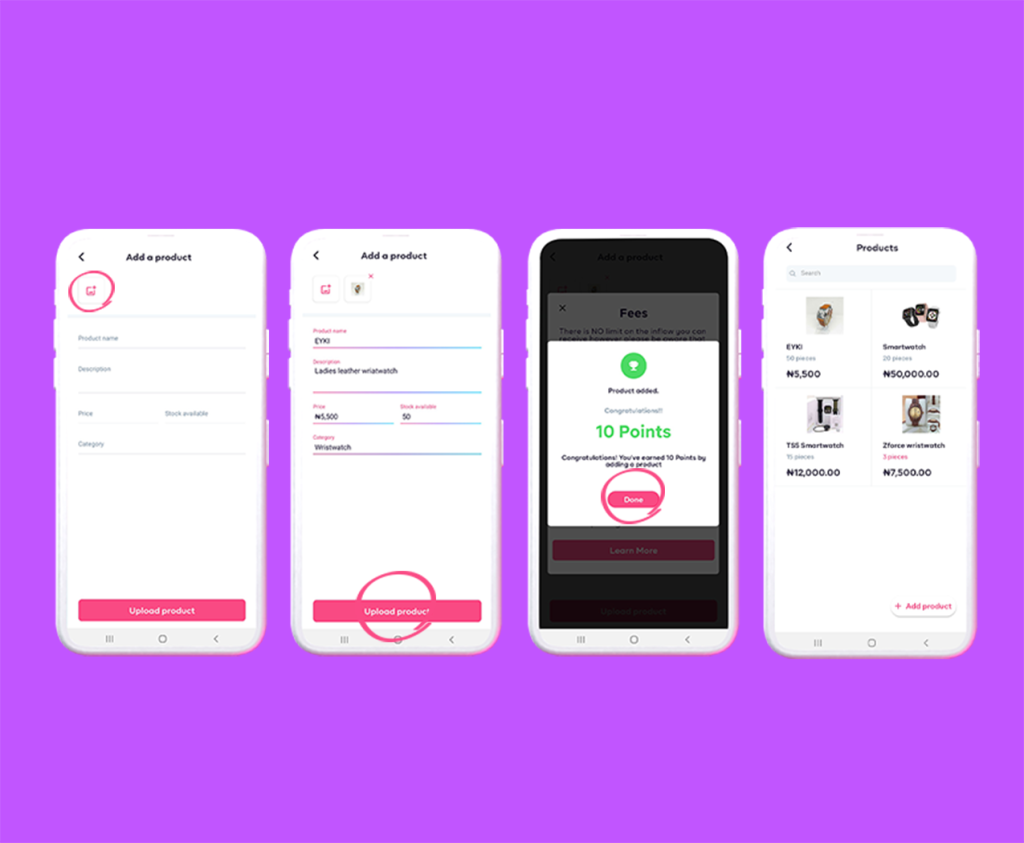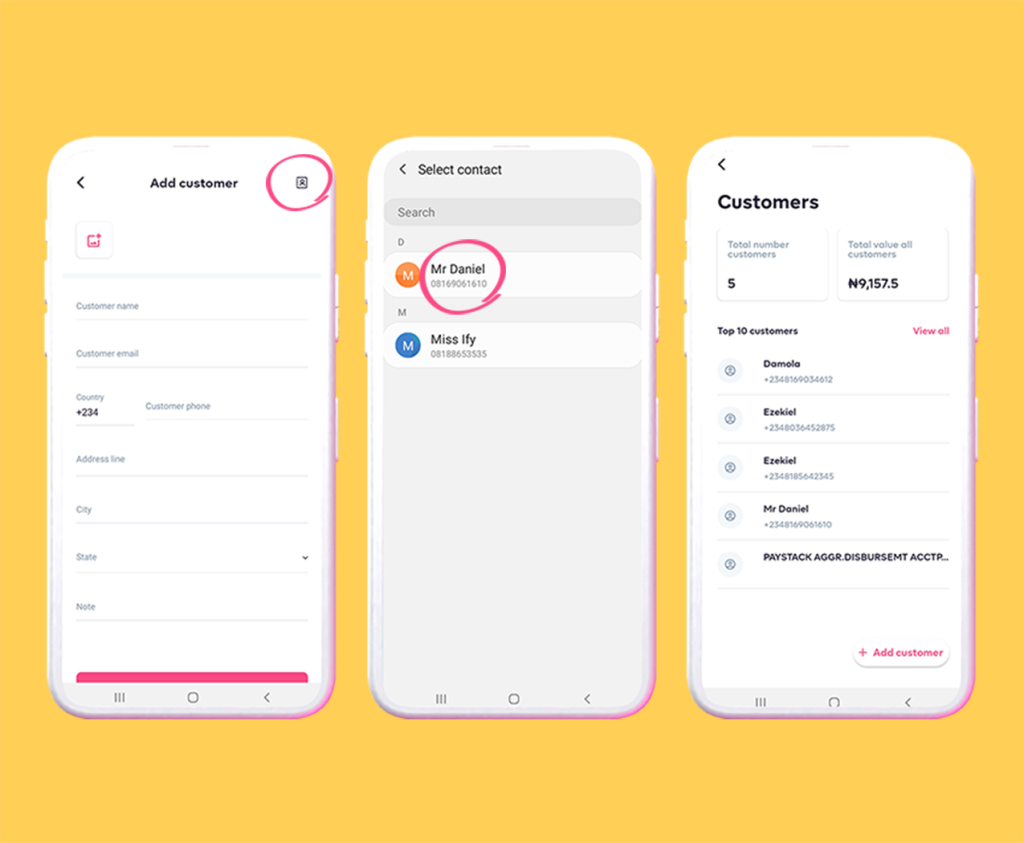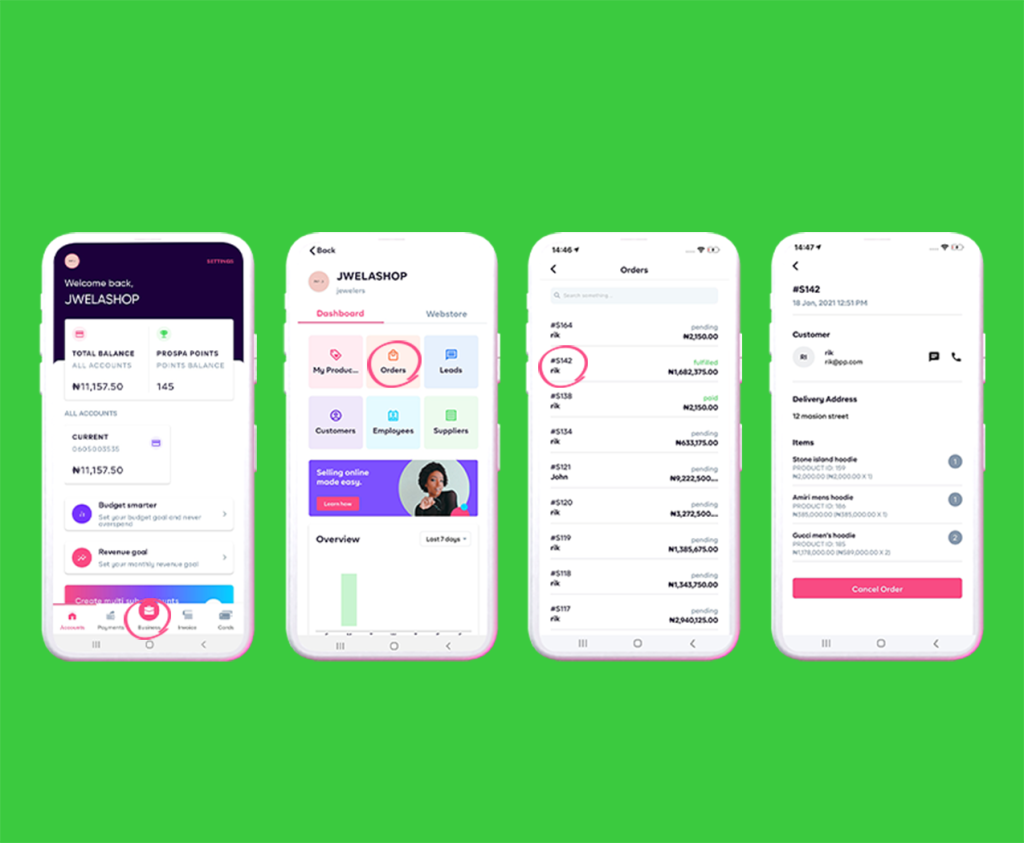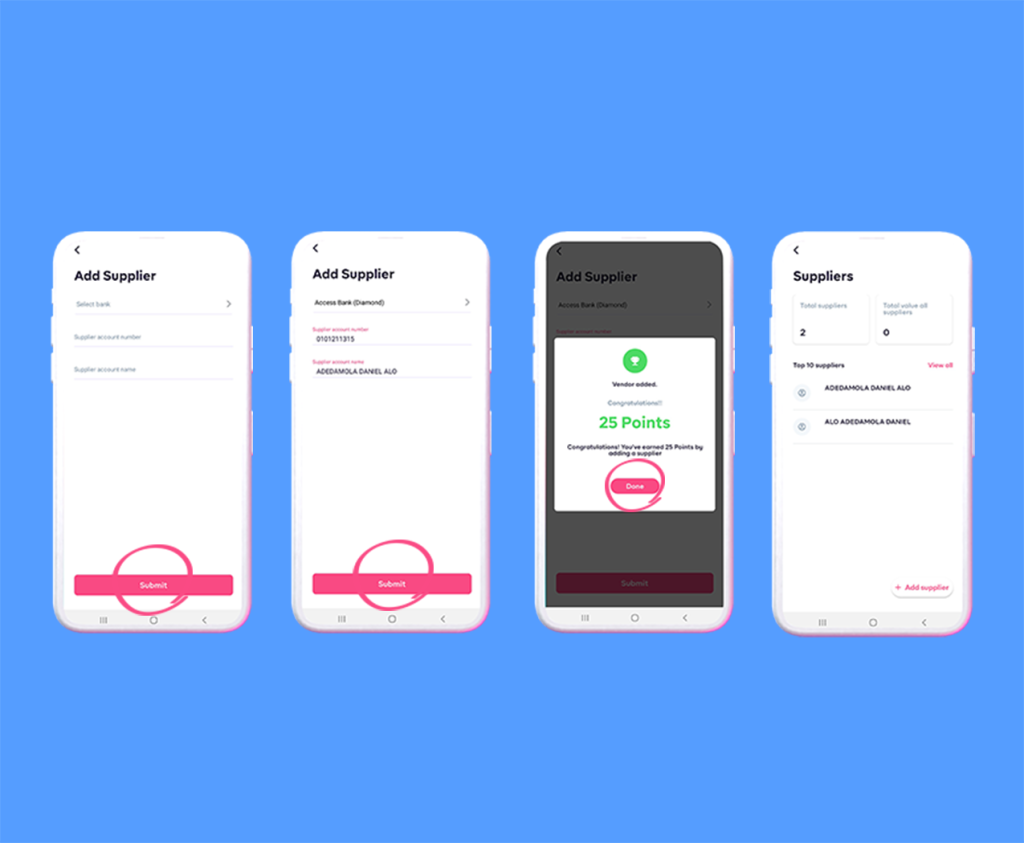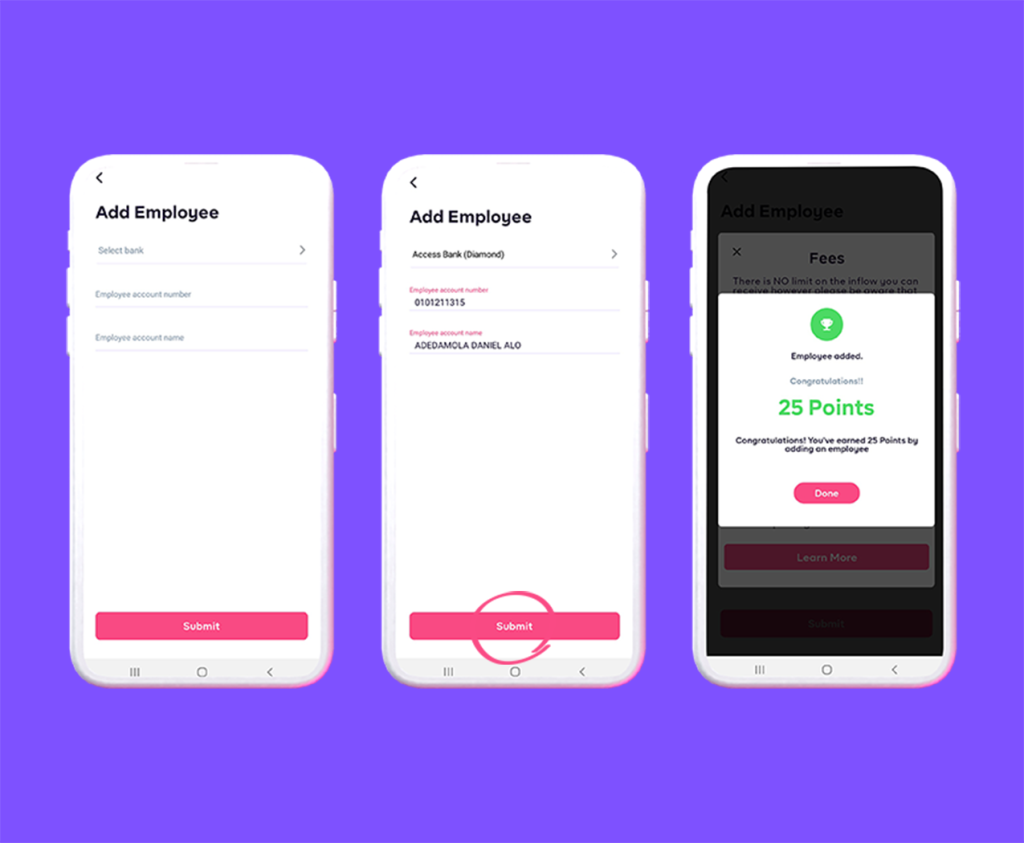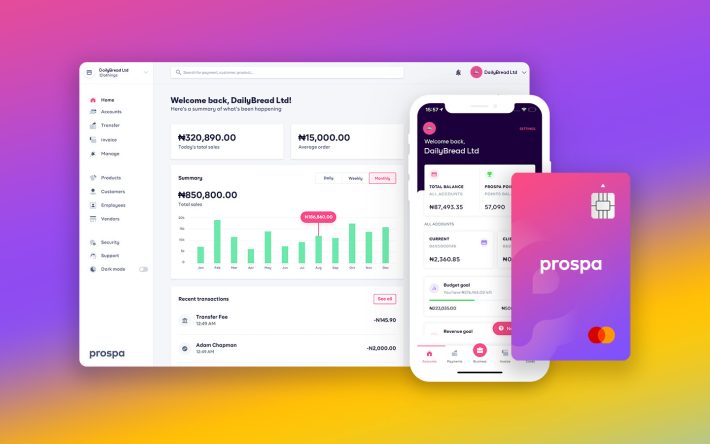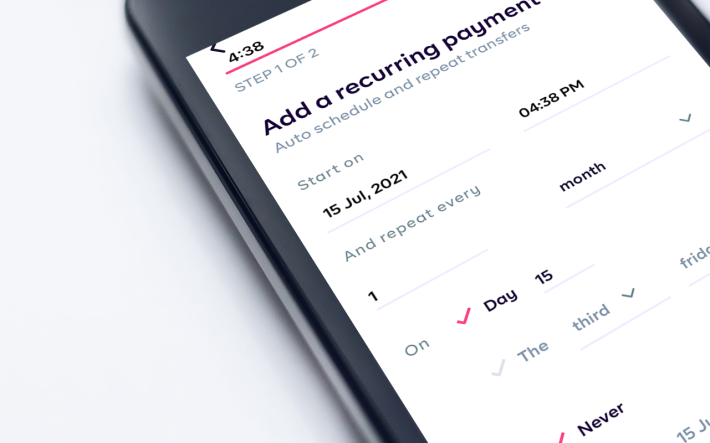Business Hub – Do Much More
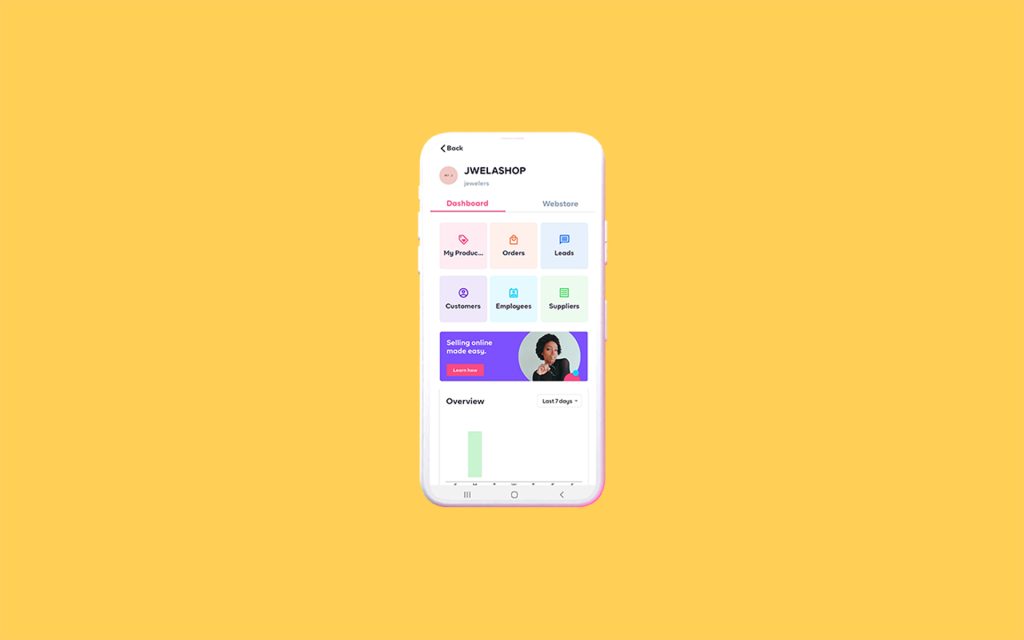
As you login into the Prospa app, just at the bottom of the app where you have the icons/buttons, you’ll notice a standout button with the tag – Business. Tap It! We upgraded the Business Hub for entrepreneurs to do more than just automating or managing their finances with Prospa.
Business owners want to access not just banking services but an operating system to conveniently grow and manage their business. That’s exactly what the Business Hub helps you achieve.
You can retrieve business drivers such as salespeople, webstore traffic, number and price of products sold, best-selling products among others with data and insights on Prospa.
This feature is available for all businesses; registered, unregistered and freelancers.
Business Hub Subfeatures.
Businesses/Business owners track their growth with the Business Hub dashboard where products, orders, customers, employees and suppliers can be viewed. There’s also a weekly, monthly inflow and number of the average orders.
Here’s each feature –
- My Products –
Under this subfeature, businesses/business owners can view available products, upload new products, edit products as well as remove products that are out of stock. Here’s a simple guide to uploading your product;
Step 1 – Tap the Business icon
Step 2 – Click on the My Feature
Step 3 – At the bottom right, click on the button: Add Product
Step 4 – Fill in the product information
Step 5 – Click Upload product
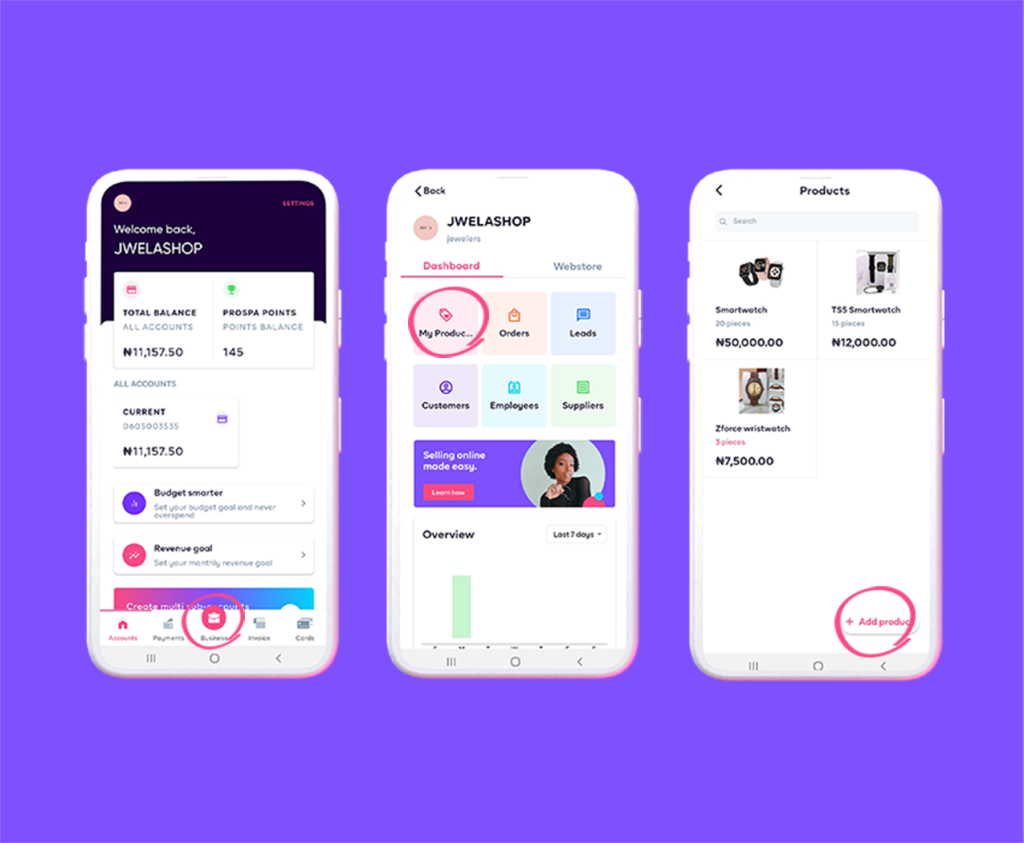
- Customers –
This subfeature allows you to track customer management. With this, you can easily view the total number of customers you have and the total value all customers have spent on your business. As a business owner, you can also generate invoices for your customers, track when they share invoices and see your top 10 performing customers. Want to create a customer profile? Follow this guide:
Step 1 – Tap the Business icon
Step 2 – Click on the Customers feature
Step 3 – Click on the Add Customer button
Step 2 – Fill in customer details or easily import from your contact list
Step 3 – Tap the Submit button and your customer is all set.
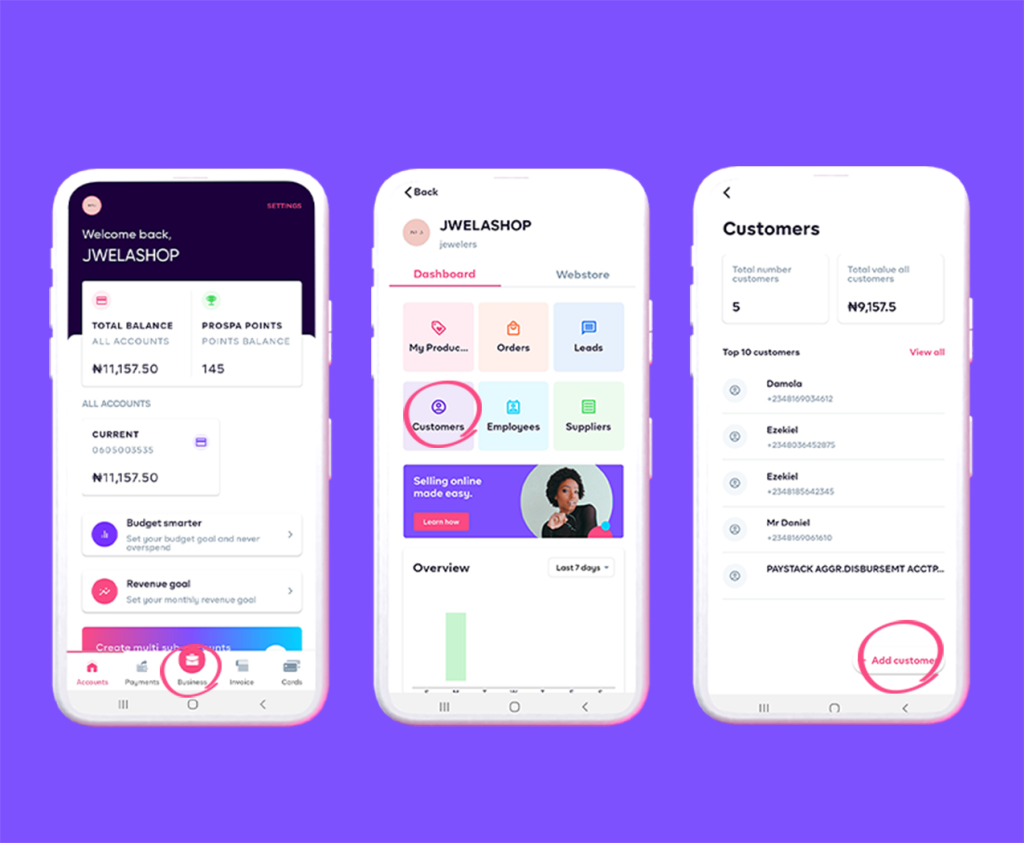
Or…
Step 1 – Tap the Business icon
Step 2 – Click the Customers feature
Step 3 – Click the Add Customer button
Step 2 – Easily import from your contact list
Step 3 – Tap the Submit button and your customer is all set.
- Orders –
To view purchased products, click ‘Orders’. A list of all your customer’s orders will be displayed on the screen. All orders have a number and status to show if it is pending, cancelled or already fulfilled.
You can click on the order number of each customer to view their contact information, item(s) order for and delivery address. Once an order has been accepted/delivered, you can either ‘Mark as fulfilled’ or ‘Cancel Order’ for orders that are unavailable. To view your orders, simply click on-
Step 1 – Tap the Business icon
Step 2 – Click on Orders
Step 3 – Select the Order number
Step 4 – View Customer’s information
Step 5 – Call, text, cancel order or mark as fulfilled
- Suppliers –
You can easily add the bank details of your suppliers. This will enable you easily transfer money when need is and also track the number of suppliers you have, as well as the total amount you’ve spent on all your suppliers.
Add your suppliers today. Do this –
- Step 1 – Tap the Business icon
- Step 2 – Click on Suppliers
- Step 3 – Click on the Add Supplier button at the bottom right
- Step 4 – Select their bank
- Step 5 – Fill in the account number -the name automatically pops up once the bank details are correct
- Step 6 – Click Submit, the supplier will be added to your list.
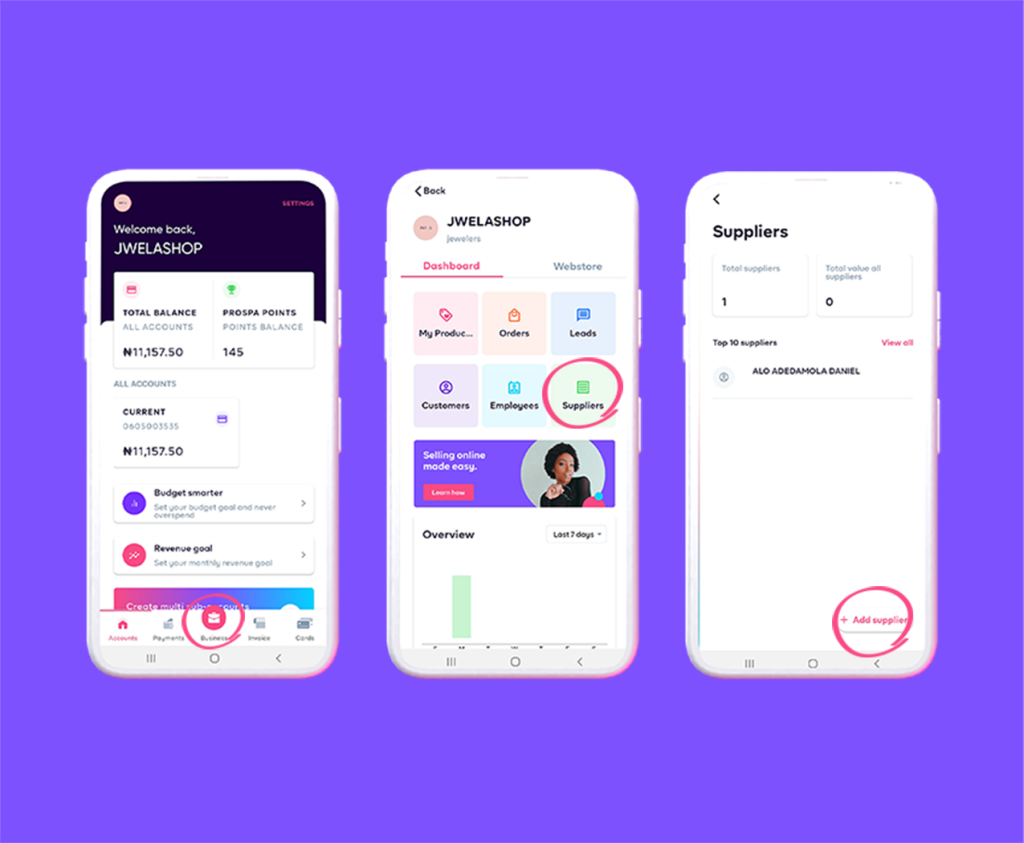
- Employees –
For businesses/business owners with staff, you can directly pay your employees from your Prospa account. You can easily view the total employees and the total amount paid to employees. To add an employee;
- Step 1 – Tap the Business icon
- Step 2 – Click on Employees
- Step 3 – Click on the Add Employee button
- Step 4 – Select the Employee’s bank name
- Step 5 – Fill in the account number -the name automatically pops up once the bank details are correct
- Step 6 – Click Submit and the employee will be added to your list.
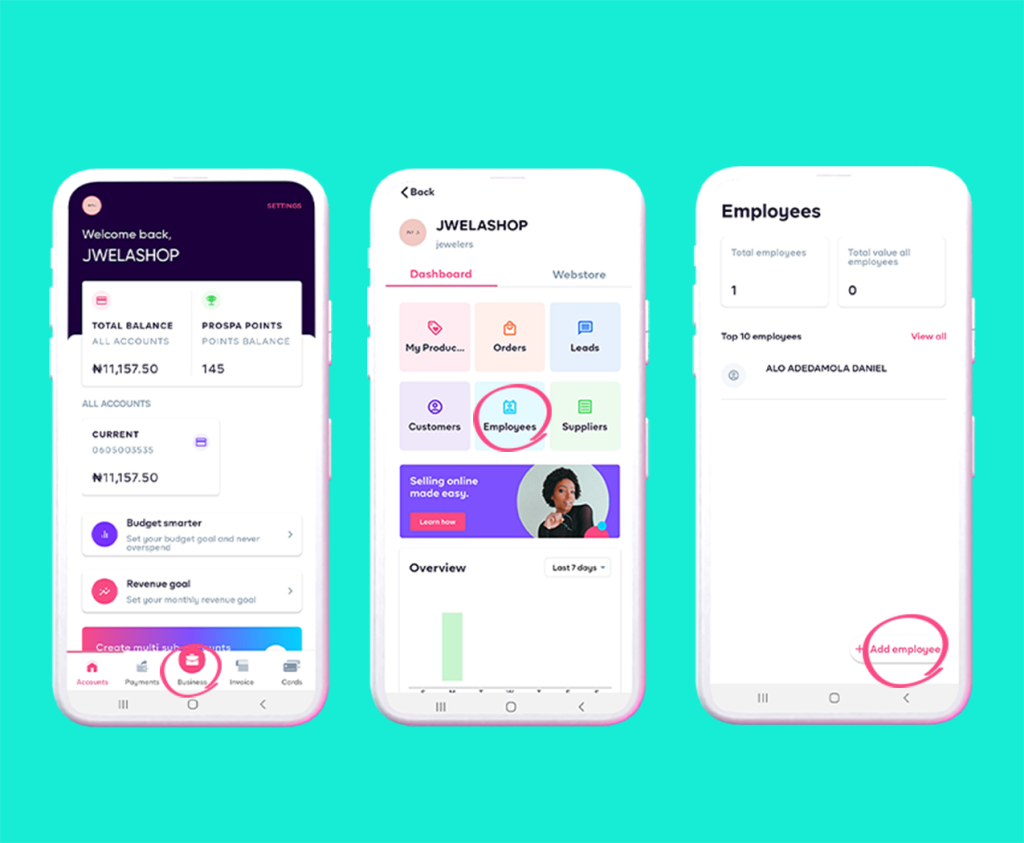
How It Works.
Access more than just banking services. Here’s how to not only manage and automate your finances but also your business.
- Step 1 – Login to the Prospa app on your iOS or Android device.
- Step 2 – Tap on the Business icon at the bottom navigation bar.
- Step 3 – Choose the subfeature you’ll like to engage with on your dashboard.
- Step 4 – Track your business growth.
Use Case Scenario.
Ify is a fashion entrepreneur. She uses the Prospa app to create invoices and receive money. She has one sub-account where she saves money for suppliers. Oftentimes, Ify stalls payment of materials to her suppliers because she has to manually type out the account numbers of several beneficiaries and considers it time-consuming.
To ensure business growth, efficient customer and supplier management Ify realize she needs an operating system that can allow her to manage her finances and business. With this feature, she realizes that she can handle her business in the simplest way possible.
She creates new designs for her customers, uploads them and shares the link with all her customers. They order directly and she can track orders. When an invoice is shared with the customer, it’s easier for Ify to match the amount to the customer and track her inflow.
Payment to suppliers is easier and there’s no confrontation or complaint from her suppliers. Ify now understands her business drivers with the data and insight she gets from her dashboard.
The Benefits Of Business Hub For Businesses/ Business Owners.
As a business owner, the more you use Prospa to manage your business, the easier it becomes to manage your finances. There are various benefits of Business Hub for businesses/business owners.
- Track inflow, revenue and outflow
- Manage customers
- Easily share your business
- Grow your business
- Understand key business drivers with data and insights
The Business Hub feature helps you keep track of your business growth. Download the Prospa app on iOS/Android devices, log into your account and get started.